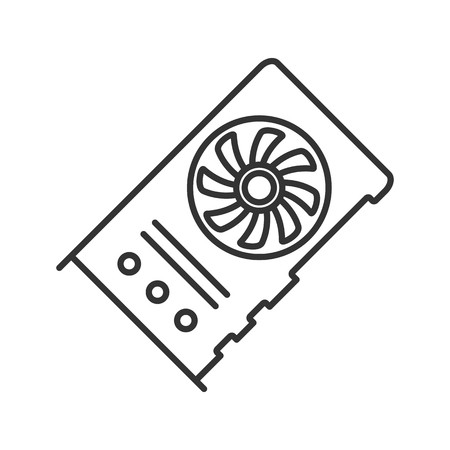DVS Clipster manuals
Owner’s manuals and user’s guides for PC/workstation barebones DVS Clipster.
We providing 8 pdf manuals DVS Clipster for download free by document types: Specifications, User's Guide, User Manual

Dvs Clipster Specifications (80 pages)
Brand: Dvs | Category: PC/workstation barebones | Size: 1.78 MB |

Table of contents
1
9
11
13
21
43
45
47
59
65
77

Dvs Clipster User's Guide (428 pages)
Brand: Dvs | Category: PC/workstation barebones | Size: 9.12 MB |

Table of contents
1
11
15
18
26
65
87
95
100
101
111
121
141
176
176
208
228
255
268
279
305
361
362
362
364
366
366
366
367
374
376
376
379
379
385
389
400
400
400
401
402
403
405
411
420

Dvs Clipster User Manual (12 pages)
Brand: Dvs | Category: PC/workstation barebones | Size: 8.03 MB |

Table of contents
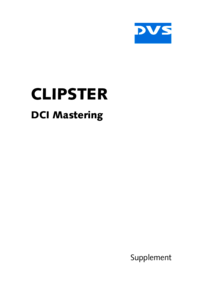
Dvs Clipster Specifications (49 pages)
Brand: Dvs | Category: PC/workstation barebones | Size: 0.72 MB |

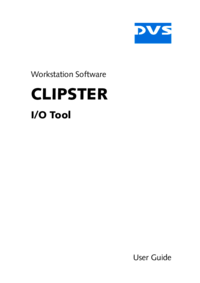
Dvs Clipster User's Guide (200 pages)
Brand: Dvs | Category: PC/workstation barebones | Size: 2.65 MB |

Table of contents
1
7
11
13
33
53
101
124
141
155
177

Dvs Clipster User Manual (12 pages)
Brand: Dvs | Category: PC/workstation barebones | Size: 11.27 MB |

Table of contents
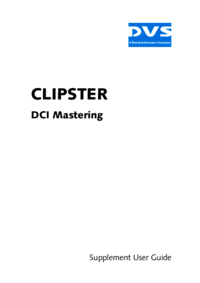
Dvs Clipster User's Guide (113 pages)
Brand: Dvs | Category: PC/workstation barebones | Size: 1.63 MB |

Table of contents
1
5
11
14
33
39
43
56
58
100
109
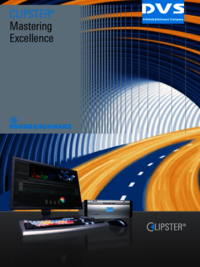
Dvs Clipster User Manual (12 pages)
Brand: Dvs | Category: PC/workstation barebones | Size: 5.69 MB |

Table of contents
DVS devices